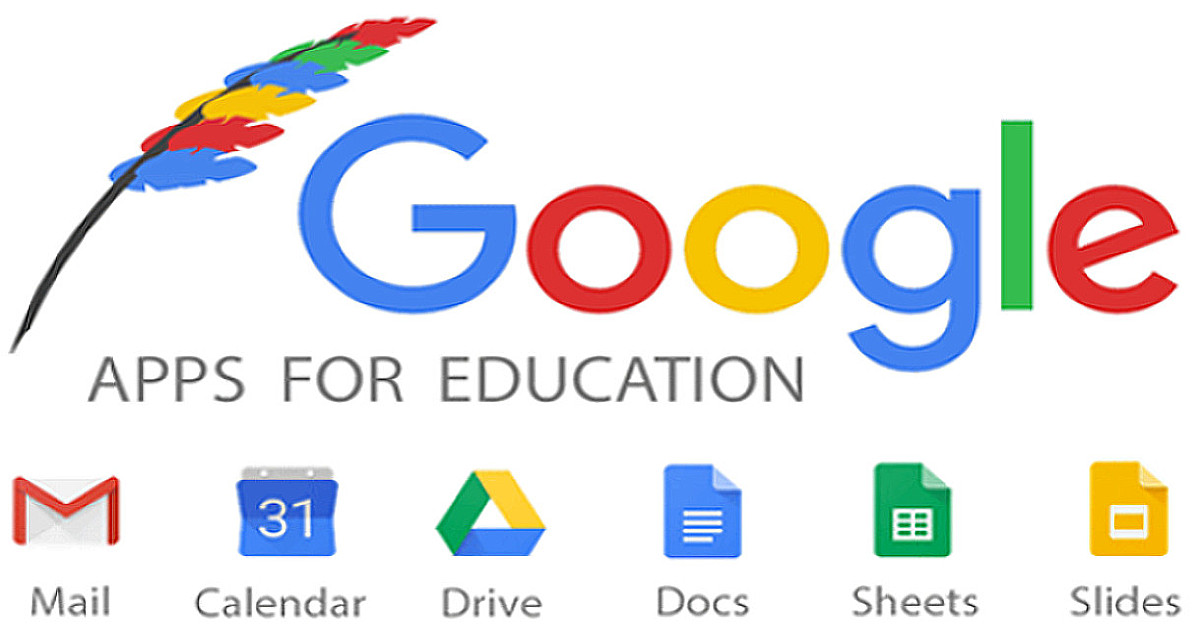Student Email
Missional University has partnered with Google's GSuite for Education to provide a suite of products for email, document preparation, online collaboration, and more. Students get more than just an email account. They also have access to a large email quota and online storage through Google Drive.
Log Into Your Missional Email
Know your Missional University email address. Once you accept your offer of Admission, you will receive a Missional University email address.
(Please allow 2 business days for your email address to be activated.)
You will receive an email with your login information.
To Log Into your Missional Email address:
- Go to https://missioid.missional.university
- Enter your username and your temporary password
- Change your password.
- Then log into your Missional email
Your Missional University email address will be in the format yourusername@missional.university
The Missioid ID is your account username - jsmith116 for example. New students that have never logged into their Missional email account will receive a temporary password to their new Missional email account through their personal email account that was used to apply to the university. You may then navigate to the Missioid Portal, "https://missioid.missional.university", to log in. You will be prompted upon first login to change your temporary password and enroll in the password portal. For more information contact Technology Support Services at 803-618-1328 ext 140.
Accessing GSuite
To access the GStuite applications, log into the Missioid portal
- Go to your Missional Drive: http://drive.missional.university
- From there you will be able to access all of your GSuite applications
- To learn more about how to use GSuite for Education visit the GSuite Frequently Asked Questions in the Missioid portal.